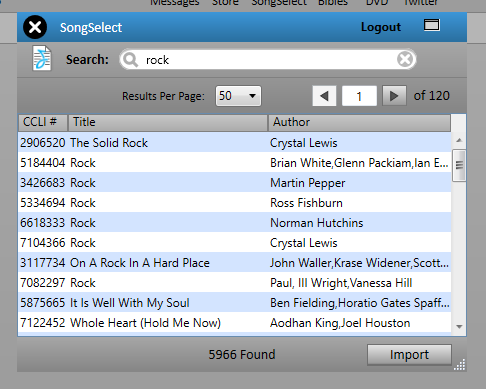Introduction
Here are some instructions to install ProPresenter 5 on a modern version of Windows 10 and also get SongSelect searches working again…
Disclaimer & Warnings
Before I start, I should make something perfectly clear….You should NOT do this….If you care about your team and can afford to do so, you should upgrade to a supported version of ProPresenter.
Consider blessing your team with an application that is supported!
ProPresenter 5 is no longer supported… you really are “on your own” if you have problems!!!!
Having said that…you might not be in a position to upgrade just yet and maybe it’s out of your control/budget…and perhaps you need to re-install propresenter5 on a new windows 10 machine just to get by? Fair enough – Here are some instructions from a stranger on the Internet that might buy you a little more time with Pro5 in Windows 10.
Usual disclaimers apply – this may not even work for you now and Pro5 may stop working in the near future – maybe even the very next Windows update that comes out each month!
Instructions
When you try to run the Pro5 installer on Windows 10 you will see an error message about missing .NET requirements – This is not true! Windows 10 natively includes all the required .NET components for Pro5. The installer “pre-flight check” that tries to make sure that the required version of .NET is present, no longer works correctly on Windows 10 and is literally making a mistake about it being missing!
Below I will show you how to manually edit the installer and fix that pre-flight check for .NET. This will allow the installer to run fine on Windows 10. To do this you will need to download an editor program for MSI Windows Installer Packages. There are several options, I like: http://www.instedit.com/download.html
Of course, you will need the setup program for ProPresenter 5. Go to “version history” on the download page and scroll down past all the supported versions!) Download the setup zip file: ProPresenter5_Win_5267.zip.
Inside the zip file “ProPresenter5_Win_5267.zip” there is “ProPresenter5_Setup.exe” – you need to extract it and save in a folder somewhere on your computer…
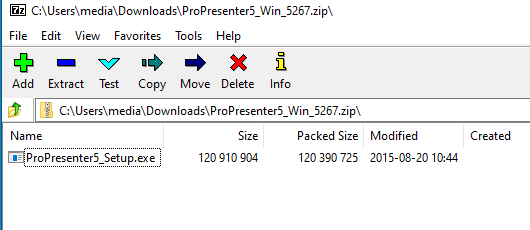
ProPresenter5_Setup.exe which you just saved on your computer is actually a self-extracting archive that contains other files for the setup for Pro5 (and several pre-requisite packages). You need to extract those setup files to a folder so you can edit the setup package before trying to run it from that folder.
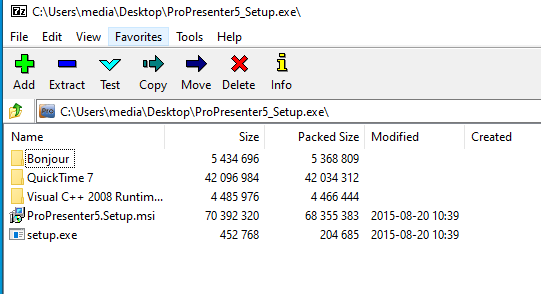
You can view and manually extract the contents of the ProPresenter5_Setup.exe self-extracting archive with a good archiving program (I like 7-zip “https://www.7-zip.org/download.html” as seen in the screenshot above.)
Once extracted, you can do the fix (hack) with the MSI editor “InstEd It!”
To Open ProPresenter5.Setup.msi in “InstEd It!” you can right click the .msi file after installing InstEdIt!, (there’s a new menu option added once InstEdIt is installed)

Press Ctrl-F to start a search
Do a search for: NET45INSTALLED
You are looking for the condition: NET45INSTALLED<<“4.5” Or NET45INSTALLED<<“4.6”
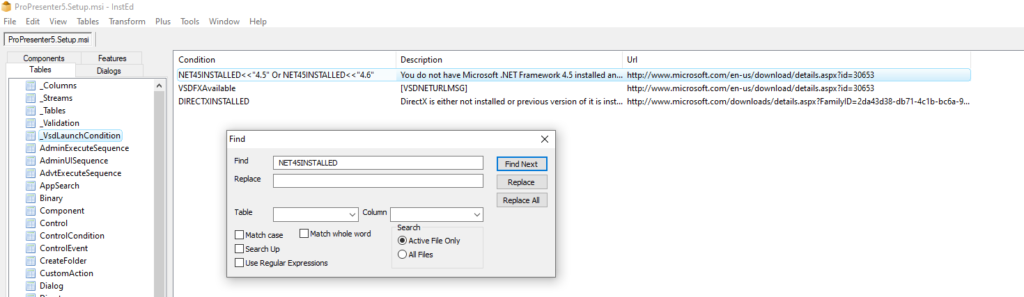
When you find the condition NET45INSTALLED<<“4.5” Or NET45INSTALLED<<“4.6” you can double click it and change it’s description to: NET45INSTALLED<<“4”

Save the MSI and close “InstEd It” – it should be all good to go now on Windows 10!
You can double click setup.exe to install Pro5. (You can probably get away with skipping the pre-reqs and double-clicking the edited MSI package directly too – not sure)
To get SongSelect working again in Pro5
Sond Select stopped working for Pro5 on Win 10 due to changes the requried encryption for the connection. Pro was not updated to use the required method – but there is a setting to force ALL.NET programs on your computer to default to using the required encryption. Your mileage may vary – back out the change if think it causes a problem. I have found it to work just fine on my machines.
To force all .NET apps to use newer/better encryption that is now needed for Song Select, you need to add the following new DWORD value to the registry:
[HKEY_LOCAL_MACHINE\SOFTWARE\Wow6432Node\Microsoft\.NETFramework\v4.0.30319]
“SchUseStrongCrypto”=dword:00000001

Once that is done, re-launch ProPresenter 5 and Song Select search should now work – (after you have logged in)